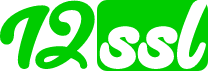- Combine your key file, Certificate file and Intermediate/Chain files into a file named "combined".
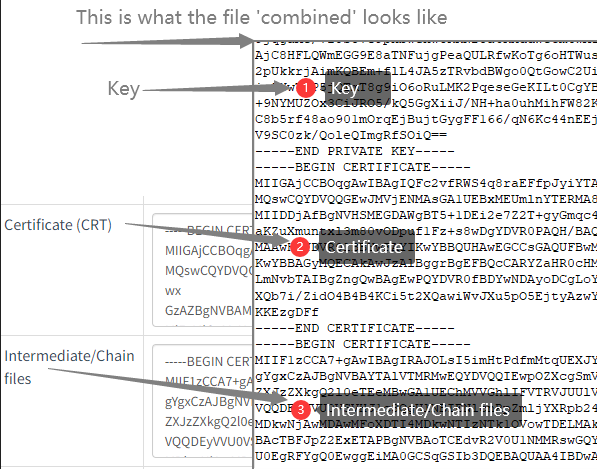
- Upload the combined file into /home/username/ssl/, the username here should be your actual cPanel username
- Login to WHM, locate to Home > Service Configuration > Apache Configuration > Include Editor
- In "Pre Main Include" section, under "I wish to edit the Pre Main configuration include file for:", choose "All Versions", paste the following code into "Global" textarea:
ServerName ip_addressDocumentRoot /home/username/public_htmlErrorDocument 400 "https://ip_address<IfModule ssl_module>SSLEngine onSSLCertificateFile /home/username/ssl/combined</IfModule>Make sure to replace username with your cPanel username and ip_address with your own IP address. - Repeat step 4. in "Pre VirtualHost Include" section
- Click "Update" button and restart Apache.
- Paste the same code into "Global" textarea in "Pre VirtualHost Include" section. under "I wish to edit the Pre VirtualHost configuration include file for:" choose "All Versions". Make sure to replace username with your cPanel username and ip_address with your own IP address. Click "Update" button and restart Apache.
- If everything done properly, you should be able to visit your IP with https without issue.
Most Popular Articles
Some random codes on Apache Reverse Proxy
Check the following codes in case your Reverse Proxy not working properly: Header set...
Nginx SSL Installation Instructions
In Nginx webserver will the files in NGINX folder be used. Upload the 2 files into /etc/ssl/...
How to add or change Reverse Proxy in aaPanel?
Log into your aaPanel, go Website>Reverse Proxy>Config do as the following to add a...
How to Install Certificates on Tomcat KeyStore
Convert .PFX to JKS Keystore for Tomcat Server. Using the pfx file in the IIS folder from your...
Apache SSL Installation Instructions
Upload the SSL file in Apache folder which you downloaded from your account to /etc/ssl/. Open...